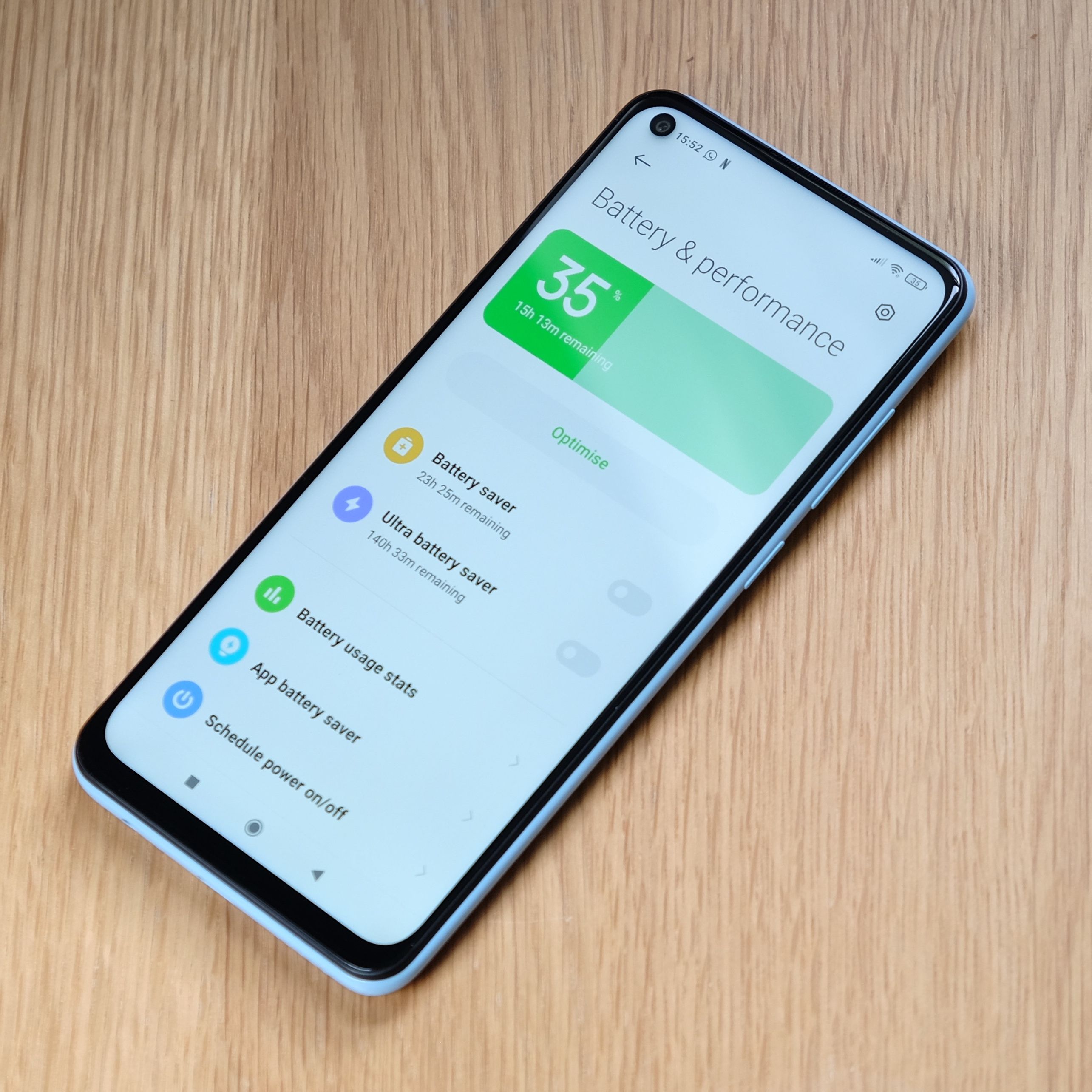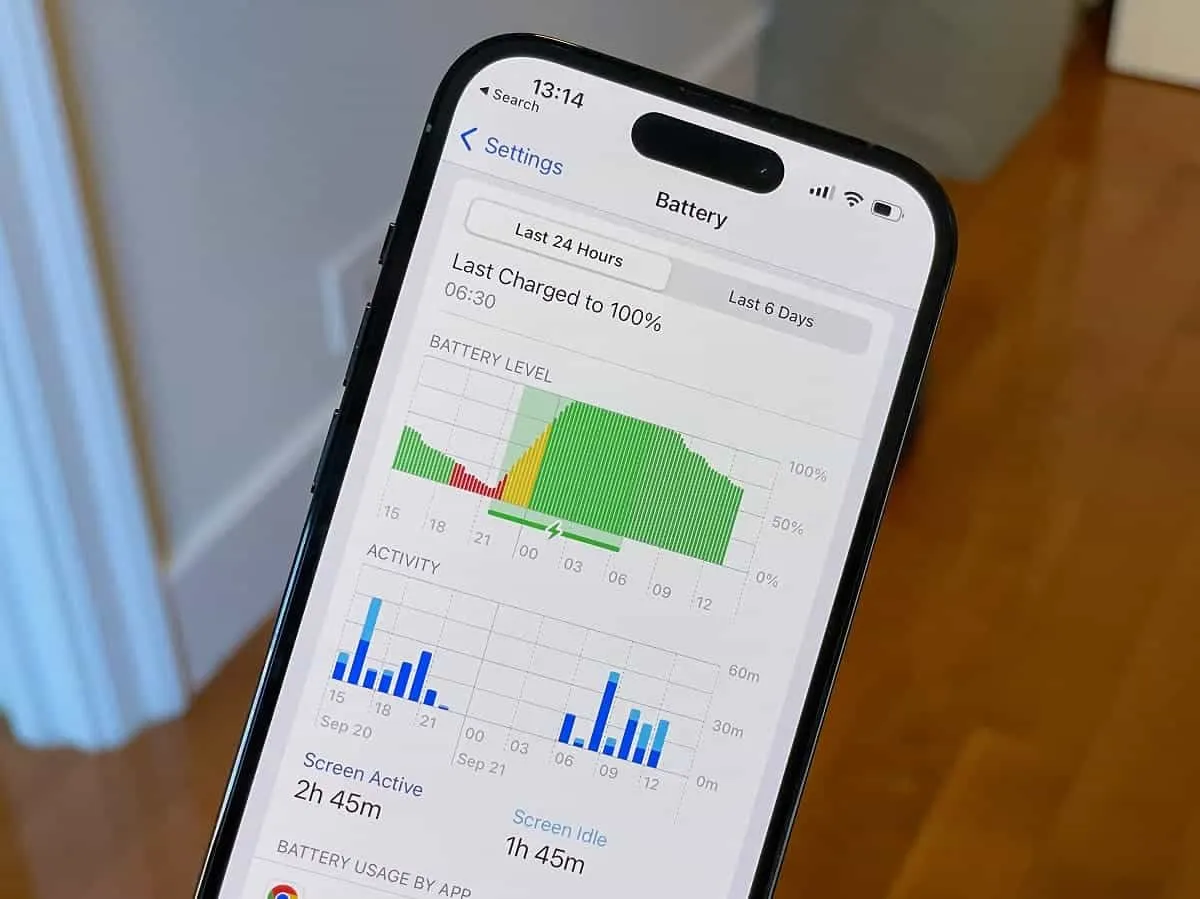Poor battery life is one of the most universal frustrations of the modern age. You start your day with a 100% charge, but after a few hours of scrolling, snapping photos, and navigating, you’re hit with the dreaded “low battery” notification. This constant “battery anxiety” can be limiting, forcing you to carry bulky power banks or constantly hunt for a wall outlet. But what if you could take back control? Learning how to increase mobile battery life isn’t about magic; it’s about understanding your device and making smart, strategic changes to your settings and habits.
This definitive guide is your masterclass in power conservation. We will explore everything you need to know about your phone’s battery life, from the fundamental science of lithium-ion cells to simple, actionable tricks you can implement in the next five minutes. We’ll also cover advanced techniques to help you optimize battery usage for the long term. Whether you’re wondering how to save battery on Android or an iPhone, these 25 proven tips will help you reclaim your day and keep your phone going as long as you do. Stop letting your battery dictate your life and start making it work for you.
Understanding Your Battery: Knowledge is Power
Before we dive into the fixes, it’s essential to understand what’s happening inside your phone. Knowing what consumes the most power and how your battery functions is the first step toward improving its performance.
What Are the Biggest Battery Drainers?
Your phone’s battery is constantly powering numerous components, but some are far thirstier than others. The main culprits are:
- The Screen (SoC – System on a Chip): Your phone’s vibrant, high-resolution display is almost always the number one consumer of power. The brighter it is and the longer it’s on, the faster your battery drains.
- The Processor (SoC): Every task, from opening an app to playing a game, requires processing power, which uses energy. Intensive tasks like gaming or video editing are particularly demanding.
- Cellular and Wi-Fi Radios: Your phone is constantly searching for and maintaining connections to cellular towers, Wi-Fi networks, and Bluetooth devices. In areas with a weak signal, your phone’s radio has to work much harder to stay connected, which is a major, often hidden, drain on your battery life.
- Background Apps: Many apps continue to run in the background even when you’re not actively using them. They fetch new data, check your location, and send notifications, all of which consumes power.
- Location Services (GPS): The GPS chip requires a significant amount of energy to pinpoint your location, which is why apps that use it frequently (like Google Maps or Uber) can drain your battery quickly.
How to Check Your Battery Usage
The best way to begin your quest to extend battery life is to see what’s using it. Both Android and iOS have built-in tools for this.
- On Android: Go to
Settings > Battery > Battery usage. This screen will show you a graph of your battery level over time and a list of the apps that have consumed the most power since your last full charge. - On iOS: Go to
Settings > Battery. Here, you’ll find a similar breakdown of battery usage by app, with the option to view data for the last 24 hours or the last 10 days.
Use this information to identify your personal power hogs. If you see an app you rarely use near the top of the list, that’s a red flag and a prime candidate for the optimization techniques we’ll discuss below.
The Science of Battery Degradation
The lithium-ion battery in your phone is a consumable component. It degrades over time, and its ability to hold a full charge diminishes with every charge cycle.
A charge cycle is one full discharge and recharge from 0% to 100% (this can be cumulative). Most phone batteries are designed to retain up to 80% of their original capacity after about 500 charge cycles, which is roughly two years for an average user.
This degradation process is a chemical reality and can’t be stopped entirely, but your habits can significantly slow it down.
The primary enemies of a healthy battery are extreme temperatures (both hot and cold) and being kept at extreme states of charge—either fully charged at 100% or fully depleted at 0% for long periods.
Heat is especially damaging. It accelerates the internal chemical reactions that cause permanent capacity loss. This is why leaving your phone in a hot car or charging it under a pillow is so detrimental to its long-term health.
Understanding these principles is the key to maintaining good battery life for years. The best approach is to adopt charging habits that minimize this chemical stress.
The Quick Wins: 5-Minute Fixes to Extend Battery Life
If you’re wondering “how can I save battery right now?” this section is for you. These are the simplest, highest-impact changes you can make.
1. Lower Your Screen Brightness
This is the single most effective way to save phone battery. Your screen is the biggest power drain. Swipe down from the top of your screen to access the control center and slide the brightness down to the lowest comfortable level.
2. Enable Adaptive/Auto-Brightness
Let your phone manage brightness for you. This feature uses the ambient light sensor to automatically adjust the screen’s brightness, ensuring it’s not needlessly bright in dark environments.
3. Reduce Your Screen Timeout
Set your screen to turn off after a short period of inactivity (e.g., 30 seconds). Go to Settings > Display > Screen timeout (Android) or Settings > Display & Brightness > Auto-Lock (iOS).
4. Use Dark Mode
If your phone has an OLED or AMOLED screen (common in most modern mid-range and flagship phones), using Dark Mode can significantly improve your battery life. Unlike LCD screens, OLED screens turn off individual pixels to display black, which means they use virtually no power to show dark areas.
5. Turn Off Unused Radios
If you’re not using them, turn off Wi-Fi, Bluetooth, and NFC. While they are more efficient than they used to be, they still consume power periodically scanning for available connections.
Intermediate Strategies: How to Optimize Battery Usage
Once you’ve handled the basics, you can dive deeper into your phone’s settings to make more meaningful changes.
6. Use Wi-Fi Whenever Possible
A Wi-Fi radio uses significantly less power than a cellular radio. When you’re at home or in the office, make sure you’re connected to Wi-Fi. This is an easy way to how to save battery.
7. Manage Location Services
GPS is a huge power hog. Instead of giving every app constant access to your location, perform an audit. Go to your location or privacy settings and change app permissions to “While Using the App” or “Ask Next Time.” For apps that don’t need your location at all, select “Never.”
8. Restrict Background App Activity
Many apps refresh their content in the background. While useful for messaging apps, it’s a waste of battery for many others.
- On Android: Go to
Settings > Apps, select an app, tap onBattery, and choose “Restricted.” - On iOS: Go to
Settings > General > Background App Refreshand toggle it off for apps that don’t need it.
9. Tame Your Notifications
Every notification that lights up your screen and makes your phone vibrate uses power. Go through your app list in the notification settings and turn off notifications for non-essential apps.
10. Use Battery Saver / Low Power Mode
These modes are designed to automatically extend battery life when you’re running low. They typically work by reducing performance, limiting background activity, and lowering brightness. Don’t be afraid to turn them on manually when you know you have a long day ahead, even if your battery is at 80%.
11. Adjust Your Screen’s Refresh Rate
Many modern phones have high refresh rate displays (90Hz or 120Hz), which makes scrolling look smoother but also consumes more power. In your display settings, switching back to the standard 60Hz can give you a noticeable boost in battery life. Many phones also have an “Adaptive” setting, which is a good compromise.
12. Disable Haptic Feedback and Vibrations
The tiny motor that creates vibrations for keyboard taps (haptics) and notifications uses energy. Turning off “Vibrate on touch” in your sound settings can save a small but cumulative amount of power over the day.
13. Remove Unused Widgets from Your Home Screen
Widgets that constantly update with new information (like weather or news widgets) require background data and processing, which consumes battery. Remove any you don’t use.
Advanced Techniques and Healthy Habits
For those who want to maximize every last drop of power and ensure their battery stays healthy for years to come.
14. Identify and Deal with “Rogue” Apps
Sometimes, an app can get stuck in a loop or malfunction, causing excessive battery drain. Check your battery usage stats. If an app you’ve barely used is at the top of the list, try force-stopping it. If the problem persists, try clearing the app’s cache or reinstalling it.
15. The 20-80 Charging Rule for Longevity
To maximize your battery’s long-term health, try to keep its charge level between 20% and 80%. Lithium-ion batteries are most stressed when they are fully charged or fully depleted. While it’s not always practical, avoiding charging to 100% or letting it die completely can slow down the degradation process.
16. Use Optimized Charging
Both Android and iOS have “Adaptive Charging” or “Optimized Battery Charging” features. These learn your daily routine and delay charging past 80% until just before you typically wake up. This prevents the phone from sitting at a stressful 100% charge all night. Make sure this feature is enabled in your battery settings.
17. Keep Your Phone Cool
Heat is the number one enemy of battery life and health. Avoid leaving your phone in direct sunlight, on a hot car dashboard, or charging it under a pillow. If your phone gets hot while gaming or fast charging, take a break and let it cool down.
18. Update Your Software and Apps
Developers are constantly working to make their software more efficient. Keeping your phone’s operating system and your apps up-to-date ensures you have the latest performance improvements and battery optimizations. This is a simple but crucial step to optimize battery usage.
19. Don’t Manually Close Apps from “Recents”
It might feel productive, but constantly swiping away apps from your recent apps screen can actually harm your battery life. Both Android and iOS are designed to efficiently freeze apps in RAM. When you close them, the system has to use more power to reload them from scratch the next time you open them. For a detailed explanation, you can read more about how RAM management works on modern operating systems from tech resources like the Android Developers Blog.
20. Use a Static Wallpaper
Live or animated wallpapers require the processor to work continuously to render the motion, which slowly sips away at your battery. A simple, dark, static wallpaper is the most power-efficient option.
Platform-Specific Tips: How to Save Battery on Android vs. iOS
While most tips apply to both, each OS has unique features.
For Android Users:
21. Master Adaptive Battery and Battery Optimization
Ensure Adaptive Battery is turned on in your battery settings. This feature uses machine learning to limit battery for apps that you don’t use often. You can also manually go into each app’s battery settings and ensure it’s set to “Optimized.”
22. Tweak Developer Options (For Power Users)
In Developer Options, you can limit the number of background processes or turn off window animations to save a bit more power, though these settings can sometimes affect performance.
For iOS Users:
23. Configure Background App Refresh Precisely
Instead of just turning Background App Refresh on or off globally, you can set it to work only when on Wi-Fi, or you can go through the list and disable it for every non-essential app.
24. Utilize Focus Modes
iOS Focus modes can be configured to hide distracting apps and limit their notifications, which not only helps you focus but also saves battery by preventing those apps from waking your screen.
25. Check Your Battery Health
Go to Settings > Battery > Battery Health & Charging. This screen shows your battery’s “Maximum Capacity.” If it’s below 80%, your battery life will be noticeably shorter, and it might be time to consider a battery replacement from a reputable source like an Apple Store or Authorized Service Provider.
Conclusion: Small Habits, Big Impact
Improving your phone’s battery life doesn’t require one magic bullet, but rather the cultivation of several small, smart habits. You don’t need to implement all 25 of these tips at once. Start by identifying your biggest battery drains and applying the quick wins. From there, gradually incorporate more of these strategies into your routine.
By managing your screen, controlling your apps, and adopting healthier charging practices, you can successfully extend battery life and reduce the daily anxiety of a dying phone. You have the power to optimize battery usage and make your device last from morning until night, and with these tips, you now have the knowledge to do it.
Related Post: How to Use AI: The Ultimate 2025 Guide (7 Proven Steps)