Learning how to recover lost files is a skill nobody wants to need, but one that can feel like a superpower when disaster strikes. That sinking feeling when you realize a crucial document, treasured family photo, or entire project folder has vanished is a universal experience in the digital age.
Whether it’s due to an accidental click, a software crash, or a mysterious system error, the result is the same: panic. But before you resign yourself to the loss, take a deep breath. In many cases, those files are not gone forever. They are simply inaccessible, waiting for the right method to bring them back.
This guide is your comprehensive roadmap to data recovery. It will walk you through every possible solution, from the simplest checks to the most advanced techniques. We will explore the methods you can use to recover lost files on both Windows and macOS, empowering you to take control of the situation.
The most critical piece of advice comes first: STOP USING THE AFFECTED DRIVE IMMEDIATELY. This is not a suggestion; it’s the golden rule of data recovery.
When you “delete” a file, your operating system doesn’t wipe the data from the hard drive. Instead, it marks the space that data occupies as “available.” The file’s information remains physically on the drive until new data is written over it.
Every action you take—Browse the web, downloading a program, or even just letting your computer run background processes—creates new data. This new data can permanently overwrite your lost files, making them unrecoverable.
So, if you’ve lost files from your main C: drive, stop what you’re doing. If the files were on an external drive, safely eject it. This single action dramatically increases your chances of a successful recovery. Throughout this guide, we will detail every strategy you need to attempt to recover lost files and reclaim your valuable data.
Before You Panic: The First Steps to Recover Lost Files
When a file goes missing, our first instinct is often to assume the worst. However, the solution is frequently much simpler than you think. Before diving into complex software or professional services, performing these initial checks can often help you recover lost files in a matter of minutes.
The Most Obvious Place: Checking Your Recycle Bin or Trash
It might sound elementary, but you’d be surprised how often files are found exactly where they’re supposed to be after deletion. Always start here.
For Windows Users (Recycle Bin):
- Locate the Recycle Bin icon on your desktop and double-click to open it.
- You will see a list of all the files and folders you’ve recently deleted. You can sort the items by name, date deleted, or original location to find what you’re looking for more easily.
- Once you find the file(s) you want to retrieve, right-click on the item and select Restore. This will send the file directly back to its original location.
- Alternatively, you can select multiple files (by holding
Ctrlwhile clicking) and then click Restore the selected items from the toolbar at the top.
This simple process is the most direct way to recover lost files that were deleted normally. Keep in mind that files deleted using the Shift + Delete shortcut bypass the Recycle Bin entirely, as do files deleted from external drives or network locations in most configurations.
For macOS Users (Trash):
- Locate the Trash icon on your Dock (it looks like a small wastebasket). Click it to open.
- Browse through the contents to find your missing file(s).
- Right-click (or
Control-click) on the file you want to recover and select Put Back. The file will be immediately restored to the folder it was deleted from. - You can also simply drag the file from the Trash folder and drop it onto your desktop or into any other folder.
Just like with Windows, emptying the Trash permanently removes the files from this easy-access location, forcing you to move on to other methods to recover lost files.
Did You Misplace It? Using Your Computer’s Search Function
Sometimes, a file isn’t deleted but merely moved. An accidental drag-and-drop or a “Save As” command sent to the wrong folder can make a file seem lost. Using your system’s built-in search functionality is a powerful way to locate misplaced data.
Searching on Windows:
Use the search bar in the Taskbar or open File Explorer (the folder icon). In the search box at the top right, type the name of the file. If you don’t remember the full name, you can use wildcards. For example, typing *report.docx will find any Word document that ends with “report.” You can also use the advanced search tools to filter by date modified, file type, and size, which can significantly narrow down the hunt and help you recover lost files that were just misplaced.
Searching on macOS:
Spotlight is an incredibly powerful search tool. Click the magnifying glass icon in the top-right corner of your screen or press Command + Spacebar. Start typing the filename. Spotlight searches not only filenames but also the content within documents. You can use natural language like “photos from August 2024” or use more specific search operators like kind:image or date:yesterday to find exactly what you’re looking for. A thorough search is a vital, non-invasive step in your quest to recover lost files.
A Modern Lifesaver: Checking Cloud Storage and Backups
In our connected world, many of us use cloud services that automatically sync and back up our files. Before you proceed to more technical recovery methods, check your cloud accounts.
- OneDrive: If you use Microsoft OneDrive, your files might be safely stored in the cloud. Check the OneDrive folder on your PC. More importantly, log in to the OneDrive website and check its own Recycle Bin, which holds deleted files for up to 30 days.
- Google Drive: Similar to OneDrive, Google Drive has a Trash folder. Files here are kept for 30 days before being permanently deleted. Access Google Drive via your web browser to check this folder.
- Dropbox: Dropbox also has a Deleted files folder accessible through its web interface. It also offers a “Rewind” feature for paid accounts, allowing you to restore your entire account to a specific point in time, which is an incredible tool to recover lost files after a major incident like a ransomware attack.
If you had the foresight to set up a backup system, now is the time to use it. This is the most reliable way to get your data back.
Leveraging Your Operating System to Recover Lost Files
If the simple checks didn’t work, your next step is to use the powerful, built-in recovery tools that come with your operating system. Both Windows and macOS include features designed specifically to help users recover lost files from previous points in time, provided these features were enabled beforehand.
For Windows Users: How to Recover Lost Files with Native Tools
Microsoft has integrated several data protection features into Windows. Understanding them can be the key to your success.
Method 1: Using File History
File History is the primary backup solution in modern Windows versions. It automatically saves copies of your files from your Libraries (Documents, Music, Pictures, Videos, Desktop) to an external drive you select. If it was running, using it to recover lost files is straightforward.
- Connect the external drive you use for File History backups.
- Type “Restore your files with File History” into the Windows search bar and open it.
- A window will appear showing you the backed-up folders. You can use the arrow buttons at the bottom to navigate through different points in time (different backup dates).
- Navigate to the date before your file was deleted or corrupted.
- Browse to the location of your lost file, select it, and click the green restore button at the bottom center. This will restore the file to its original location.
Method 2: Restoring Previous Versions (Shadow Copies)
Windows creates “shadow copies” as part of its System Restore points. These are snapshots of your files and folders at a specific point in time. Even if you don’t use File History, this feature might be active.
- Navigate to the folder where the lost file was located.
- Right-click on the folder (not the empty space inside it, but the folder icon itself).
- Select Properties from the context menu.
- Go to the Previous Versions tab.
- You will see a list of available older versions of that folder, each with a date and time.
- Select a version of the folder from a time before the file was lost. You can click Open to look inside and verify the file is there.
- Once you’ve found the correct version, you can either restore the entire folder by clicking Restore (be careful, as this will replace the current version of the folder) or you can open the old version, find your specific file, and copy-paste it to a new, safe location. This is often the safest approach to recover lost files without overwriting other recent work.
Method 3: The Advanced Windows File Recovery Tool
For more technically inclined users, Microsoft offers a free command-line utility called Windows File Recovery. It’s more powerful than the above methods but lacks a graphical user interface.
- Install it from the Microsoft Store.
- Open the Start Menu and search for “Windows File Recovery,” then run it as an administrator.
- The basic command syntax is
winfr source-drive: destination-drive: /switches. - For example, to search your
C:drive for a lost JPG file and save it to a USB drive assigned the letterE:, you would use a command like:winfr C: E: /n \Users\<YourUsername>\Pictures\*.JPG - This tool has multiple modes (Default, Segment, Signature) for different scenarios, like recovering from formatted or corrupted drives. You should consult the official Microsoft documentation for a full command list. While complex, it’s a potent free option if you need to recover lost files after more severe data loss scenarios.
For macOS Users: Built-in Methods to Recover Lost Files
Apple’s ecosystem is renowned for its robust backup and recovery solutions. If you’re on a Mac, your chances of a successful recovery are very high if you’ve enabled these features.
The Power of Time Machine
Time Machine is the cornerstone of macOS backup. If you have an external drive configured for Time Machine backups, this should be your first stop.
- Connect your Time Machine backup drive to your Mac.
- Open the folder where your file was last seen.
- Click the Time Machine icon in the menu bar (it looks like a clock with a counter-clockwise arrow) and select Enter Time Machine.
- Your screen will display a “starfield” interface with your current folder in the front and a stack of older versions behind it.
- Use the timeline on the right side of the screen or the up/down arrows to go back in time to a point before the file was lost.
- Navigate through the folders in the past until you locate your file.
- Select the file and click the Restore button. Time Machine will copy the file back to its original location on your Mac. This seamless integration makes it one of the best ways to recover lost files for Mac users.
Leveraging APFS Snapshots
Modern Macs using the Apple File System (APFS) automatically create local “snapshots,” which are point-in-time, read-only instances of your startup disk. Time Machine uses these for its local backups even when your external drive isn’t connected. While they are usually accessed via the Time Machine interface, they provide a safety net for recent deletions. If you enter Time Machine without your backup drive connected, you may still be able to browse these local snapshots and recover lost files from the last 24 hours.
The Definitive Guide to Using Software to Recover Lost Files
When the built-in methods fail—perhaps because the Recycle Bin was emptied, a backup was never made, or the drive was accidentally formatted—it’s time to escalate to dedicated data recovery software. These powerful applications are designed to perform deep-level scans of your storage device to find and piece together the raw data of your missing files.
Understanding How Data Recovery Software Works
To appreciate how these tools can recover lost files, it’s helpful to understand what happens when a file is “deleted.”
As mentioned earlier, deleting a file doesn’t erase it. Your operating system maintains an index, like a table of contents in a book, that tells it where every file is located on the drive. When you delete a file (and empty the Recycle Bin), the OS simply removes that file’s entry from the index and marks its physical space on the disk as available for new data.
The actual data—the ones and zeros (s and s) that make up your document or photo—remains intact until it is overwritten.
Data recovery software bypasses the operating system’s index and scans the entire drive sector by sector. It looks for recognizable patterns and structures known as file signatures. For example, it knows what the header of a JPEG file or a PDF document looks like.
When it finds a known signature, it follows the data structure to reconstruct the original file.
This is why it is absolutely paramount to stop using the drive. Every new file saved, every program installed, and even web browser cache files can overwrite the very sectors containing the data you hope to recover. This makes the task to recover lost files progressively harder and eventually impossible.
Choosing the Right Software to Recover Lost Files
The market is filled with data recovery programs, ranging from free utilities to professional-grade suites. When choosing one, consider the following:
- Operating System Compatibility: Ensure the software works with your version of Windows or macOS.
- File System Support: The tool must support the file system of the drive you’re trying to recover from (e.g., NTFS, FAT32 for Windows; APFS, HFS+ for Mac).
- Features: Look for features like a deep scan mode for more thorough searches, the ability to preview found files before recovering them, and support for specific file types you need (like RAW photos or specific video codecs).
- Ease of Use: If you’re not a tech expert, a clean, intuitive user interface is crucial.
- Price and Limitations: Many free tools are excellent but may have limitations (e.g., you can only recover up to 500MB of data). Paid tools offer unlimited recovery and more advanced features. Often, a free trial lets you scan and see what’s recoverable before you commit to buying.
Popular and Reputable Data Recovery Tools
Here are some of the most well-regarded data recovery applications. We are not endorsing one over another, but providing these as examples of trusted solutions in the industry.
- Recuva (Windows): Developed by the makers of CCleaner, Recuva is famous for its effective free version. It has a user-friendly wizard interface for beginners and an advanced mode for more control. It’s a fantastic starting point for any Windows user trying to recover lost files. External Resource: Visit the official CCleaner Recuva website
- Disk Drill (Windows & Mac): Disk Drill offers a beautifully designed interface and powerful scanning algorithms. Its free version for Windows allows you to recover up to 500MB of data, which is great for testing its capabilities or recovering a few small but important documents. External Resource: Visit the official Disk Drill website
- EaseUS Data Recovery Wizard (Windows & Mac): A veteran in the field, EaseUS is known for its high success rates. It supports a vast range of data loss scenarios, including formatting, partition loss, and virus attacks. It’s a premium tool, but its free trial lets you scan and preview all recoverable files. External Resource: Visit the official EaseUS website
- Stellar Data Recovery (Windows & Mac): Stellar offers a suite of tools ranging from a free edition for basic needs to professional and technician versions that can handle RAID arrays and repair corrupted videos/photos.
- PhotoRec (Open Source, Multi-platform): Don’t let the name fool you; PhotoRec recovers hundreds of file types, not just photos. It is an extremely powerful, free, and open-source tool. Its major drawback is its command-line interface, which can be intimidating for non-technical users. However, for sheer power and cost-effectiveness, it’s unmatched. External Resource: Visit the official CGSecurity website for PhotoRec
A Step-by-Step Walkthrough: How to Recover Lost Files with Software
While the exact interface will vary between programs, the fundamental process is nearly identical for all of them.
- STOP and Prepare: The most crucial step. If your lost files are on your main system drive (C:), do NOT install the recovery software on that same drive. Doing so could overwrite the very files you want to recover. Instead, download and install the software on a separate, healthy drive, like an external USB hard drive or a different internal partition.
- Launch the Software and Select the Drive: Open the data recovery application. The main screen will typically show you a list of all connected storage devices and partitions. Select the drive or partition where your files were lost.
- Choose the Scan Type: Most programs offer a “Quick Scan” and a “Deep Scan” (or “Advanced Scan”).
- Quick Scan: This is fast and looks for recently deleted files by scanning the file system’s index. Always start with this.
- Deep Scan: This is the sector-by-sector scan described earlier. It takes much longer—potentially hours, depending on the drive size—but is far more thorough and can find files from formatted drives or corrupted partitions. If the quick scan fails to recover lost files, the deep scan is your next move.
- Let the Scan Complete: Be patient. The software is meticulously examining every bit of your drive. Interrupting the process may yield incomplete results.
- Preview and Select Files: Once the scan is finished, the software will present you with a list of found files, often in a folder structure. The best tools have a preview function. Use it! This lets you see the contents of a found photo, document, or video to confirm it’s intact and not corrupted before you recover it. This step is vital to ensure you recover lost files that are actually usable.
- Recover to a SAFE Location: This is the second golden rule. Select the files you want to retrieve and click the “Recover” button. You will be prompted to choose a destination. NEVER recover files to the same drive you are recovering from. Always save the recovered files to a different, healthy drive—another external hard drive, a USB flash drive, or a network location. Saving them back to the original drive is a guaranteed way to cause file corruption and potential permanent data loss.
The Last Resort: When to Call the Experts to Recover Lost Files
Sometimes, despite your best efforts, the files remain elusive. This is especially true in cases of severe physical damage to the storage device. If your situation involves any of the following, it is time to stop and call a professional data recovery service. Attempting further recovery yourself can turn a recoverable situation into a permanent loss.
Scenarios That Require Professional Help
- Physical Damage: The drive has been dropped, exposed to water, fire, or extreme temperatures.
- Unusual Noises: The hard drive is making clicking, grinding, or whirring sounds. This is often called the “click of death” and indicates a mechanical failure of the read/write heads or other internal components. Power it down immediately.
- Drive Not Detected: The drive is not recognized by your computer’s BIOS or Disk Utility. It doesn’t show up anywhere, even in data recovery software.
- Severe Logical Corruption: The drive was part of a complex RAID array that failed, or it has suffered extreme file system corruption that consumer software cannot handle.
- Extremely High-Value Data: If the lost data is critical for your business or is of immense personal value, and you don’t want to risk making a mistake, going straight to a professional is the safest bet to recover lost files.
What to Expect from a Professional Data Recovery Service
Professional services are not cheap, but they have technology and expertise far beyond what’s available to consumers.
- The Lab: They operate in certified “cleanrooms”—controlled environments with filtered air to prevent microscopic dust particles from damaging the sensitive internal components of a hard drive when it’s opened.
- The Process: You will typically ship your drive to their lab. They will perform an initial evaluation (often free or for a small fee) to determine the extent of the damage and the likelihood of recovery.
- The Quote: Based on the evaluation, they will provide a quote. The cost can range from a few hundred to several thousand dollars, depending on the complexity of the case.
- The Recovery: If you approve the quote, their engineers will use specialized hardware and software to repair the drive (e.g., replacing read/write heads) and clone it sector by sector. They then work from this clone to extract and recover lost files.
- The Return: Once the recovery is complete, they will ship your recovered data back to you on a new external hard drive.
Reputable services like DriveSavers or Ontrack have decades of experience and are trusted by corporations and government agencies. External Resource: Learn about professional services at DriveSavers Data Recovery. This is the ultimate option when you absolutely must recover lost files from a failed drive.
Prevention is Better Than Cure: Proactive Strategies for the Future
Successfully recovering your data is a huge relief, but it’s also a wake-up call. The best way to deal with data loss is to prevent it from ever being a crisis in the first place. Implement a robust backup strategy today.
- The 3-2-1 Backup Rule: This is the gold standard. Keep 3 copies of your important data on 2 different types of media (e.g., your computer’s internal drive and an external hard drive), with at least 1 copy stored off-site (e.g., in the cloud or at a different physical location).
- Automate Your Backups: Manually backing up is unreliable because it’s easy to forget. Use Windows File History or macOS Time Machine to automate the process to an external drive. Set it and forget it.
- Use Cloud Storage Wisely: Services like Google Drive, OneDrive, and Dropbox are excellent for keeping an accessible, off-site copy of your most important active files.
- Be Mindful When Deleting: Double-check before you press
Shift + Deleteor empty your Recycle Bin. A moment of caution can save hours of stress. - Keep Your System Healthy: Run regular disk health checks (like CHKDSK on Windows or Disk Utility’s First Aid on Mac) and keep your antivirus software up to date to protect against malware-related data loss.
Conclusion: You Can Recover Lost Files
The experience of losing important files can be incredibly stressful, but it is rarely a hopeless situation. By staying calm, acting quickly, and following a logical progression of steps, you stand an excellent chance to recover lost files. Start with the simple checks in your Recycle Bin and system search. Move on to the powerful built-in tools like File History and Time Machine. If necessary, employ dedicated data recovery software, always remembering the two golden rules: stop using the affected drive and recover files to a separate, safe location. And for catastrophic failures, know that professional services exist as a final safety net.
Data loss is a powerful teacher. Let this experience motivate you to establish a solid, automated backup routine. A few minutes spent setting up a backup today will save you from countless hours of anxiety and effort trying to recover lost files tomorrow. Your digital life is precious; protect it.
Related Post: Set Up a Printer at Home: The Effortless 10-Step Guide for 2025

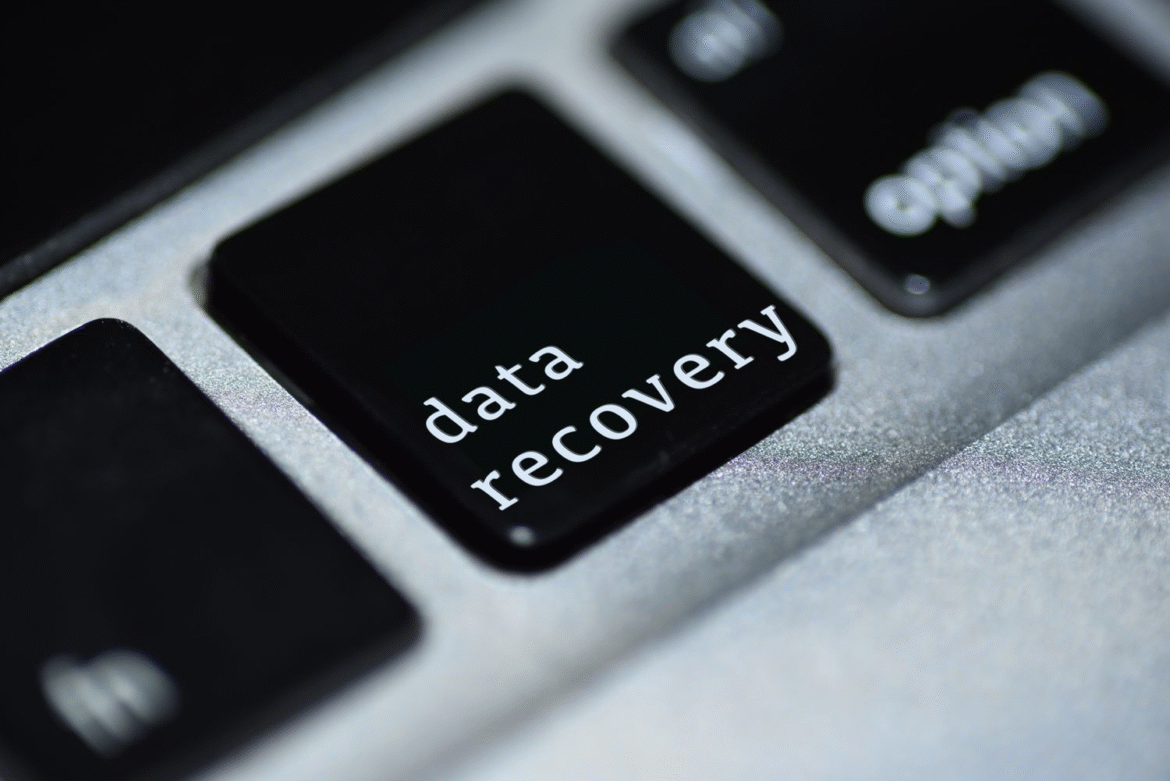


1 comment
hi